Create Your Social Card in 3 Easy Steps!
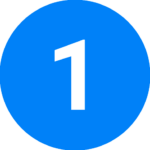
Choose a Preset
Select a desired banner size in the editor below.
Tip: Below is a size guide for various social media channels

Customise your Social Card
How to insert your logo?
- Select “Graphics” in the left toolbar below
- Upload your organisation’s logo.
- Drag and drop in the white rectangle below.
How to insert your booth number?
- Select “<insert #no>” in the editor below
- Replace “<insert #no>” with your booth number
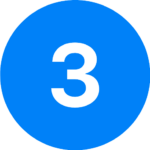
Download
- Select “Download” in the top right bar
- Choose the desired format
Tag Us
- Don’t forget to link your post to https://www.gevme.com/sibcon-2024
- Tag us @Informa Markets – Maritime & Energy Group, Singapore